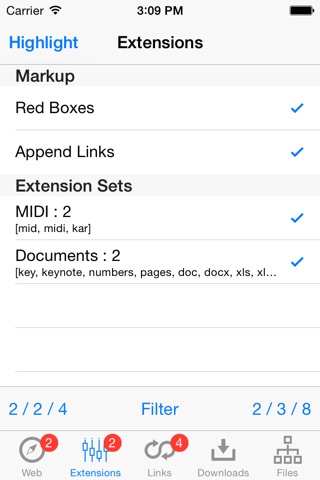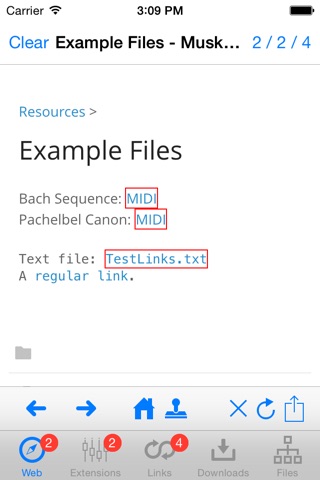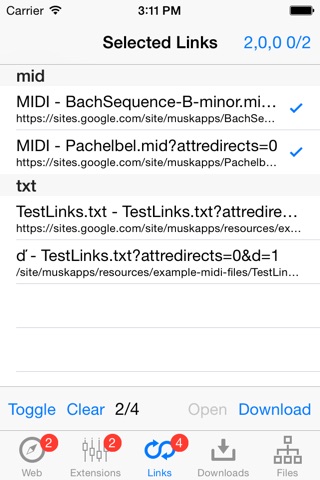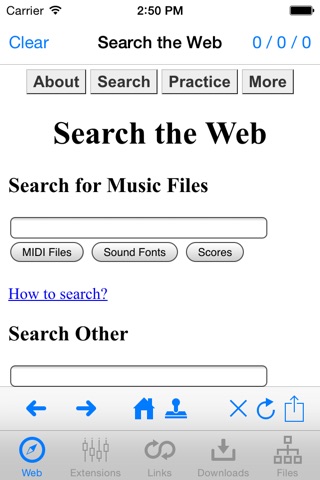
Musk Links
Musk Links makes it easy to find linked files in web pages and to download them.
* You select the file types that you are interested in.
* The app or the included Safari Web-Extension analyses visited web pages and extracts all relevant file links.
* Links are highlighted in the web page and listed by file extension.
* You can easily download multiple related files in the background.
* Downloaded files can be organized in the file browser.
* Supported music files can be opened with our music apps.
Web browser options
===================
You can use the built-in web browser of the app or use the Musk Links Web-Extension in Safari.
Using the web browser of the app
* The app has a simple, built-in web-browser.
* You can search for files specifically for our music apps or perform general searches.
* You can easily switch between Safari and the built-in web-browser.
* When you follow a normal link, the linked page is shown in the web browser, the new page is analyzed and the link information is shown in the Extensions view and in the Links view.
* When you press a highlighted link, the app downloads the linked file in the background.
Using the Web-Extension from Safari
* Activate Musk Links Web-Extension and optionally move it to a more convenient location.
* Simply press the action button followed by the Musk Links button whenever you want to inspect the file links of a web page.
* To leave the extension, use the Cancel or Highlight button.
The Extensions view
===================
Selection of file types is done in two modes: Filter-mode and Extensions-mode.
* In Filter-mode, you select the file types (groups) that you are generally interested in.
* This is the superset of file types shown in "Extensions" mode.
* You typically do not change this set often.
* However, You can add your own file types.
* In Extensions-mode only file types occuring in the current web page and being selected in Filter-mode are shown.
Highlighting of links within a web page. Options:
* Red Boxes: Interesting links are highlighted by a red box.
* Append Links: An extra section with interesting links is added to the end of the web page.
The Links view
==============
* The Links view shows a list of file links from the current web page.
* You can use this list to get an overview of links in the web page or to quickly download multiple files.
* You can filter the list of links using the search field.
* Thus, you can quickly select and download many links.
The Downloads view
==================
* Downloads can be started from the web browser (by visiting links) or from the Links view.
* The download continues in the background. You may switch to other apps.
* You can stop downloads at any time using the Stop All, or Edit and Delete buttons.
* You get notified, when all downloads are finished and the app or Safari extension is not active. (You can configure this in the iOS Settings.)
* Files are stored in a shared directory. They are instantly accessible in our other music apps.
The file browser
================
* Use the file browser to organize your downloaded files.
* You can create folders, rename items or move items between folders.
* You can preview files.
* You can double tap and open files in our music apps.
File types supported in our music apps:
* MIDI (mid, midi, kar) for Musk MIDI Player and Midi SolFa Mode-Go-Round.
* Sound banks (sf2, dls, exs, aupreset) for Musk MIDI Keyboard, Musk MIDI Player and MIDI SolFa Mode-Go-Round.
* Sound files (wav, caf, aiff) for Musk MIDI Keyboard, Musk MIDI Player and MIDI SolFa Mode-Go-Round.
* Zip archives (zip) containing many of the music files above.